- Proof for author
- 0.1
The Snap SALT command
by Daniel Baronet
(danb@dyalog.com)
Abstract In ‘SALT: Simple APL Library Toolkit’ and ‘SALT II’ the author introduced Dyalog’s toolkit for loading and saving APL scripts. Snap extends SALT by saving unscripted functions, operators, variables and namespaces as SALT scripts.
Syntax for the SALT command line
Snap [path] –class= –convert –fileprefix= –loadfn[=] –makedir
–noprompt –pattern= –show[=] –vars[=] –version
In the following, object refers to any APL object, either code (function, or operator) or data (including all namespaces).
Snap by default saves all new objects in the current namespace to the path specified as argument and saves modified objects to their proper location. It returns the list of the names of the objects that have been saved, if any. If the path is not specified then the current working directory is used.
Snap, in its present state, cannot save everything, and variables in the
workspace root (#), function references, idioms and
instances cannot be saved.
Snap uses Save to store objects.
Procedure
Snap first finds the list of all objects and from those the ones that can
be saved. It then determines which ones have been modified or are new. If
any of them needs saving or if it cannot determine if they need to be
saved (e.g. unscripted namespaces) then each one of these object is saved
using Save.
To find out which object needs to be saved SALT marks objects (functions
and namespaces) with special tags when it loads them or when they are
first saved. Because # variables cannot be tagged they cannot
be saved in canonical form on file. Variables in namespaces, on the other
hand, can be saved as part of the namespace without any problem as long as
they don’t contain anything ‘illegal’ like forms, ⎕ORs, etc.
Unscripted namespaces can be saved by making them into a script, but tagging information cannot be retained and Snap will always overwrite (given permission) the existing file where they reside. Snap is non-destructive in that respect, and unless told otherwise (see below) it will keep the original unscripted form even though it writes a source for them.
Alternate behaviour
Snap accepts a series of modifiers to alter its operation.
Selecting the objects to save
It may be desirable to save only a subset of the workspace, for example only the functions or names starting with a specific pattern.
To select specific name classes (e.g. functions or D-ops) you use the
-class= modifier. It takes a value of one or more classes.
Acceptable classes are 3 (all functions), 4 (all ops) and 9 (all
namespaces). Rational numbers are more specific, e.g. 4.1 for trad ops or 9.5
for interfaces.
To select objects following a specific pattern you use the
–pattern= modifier. It takes a string where *
means any number of chars. At the moment, the pattern matching is
restricted to strings ending in * and stars are ignored,
effectively meaning only names starting with the string given before the
star as in util*[1].
Both can be combined and the following will save all namespaces starting
with GUI:
⎕SE.SALT.Snap '/ws/utils -class=9.1 -pattern=GUI*'
Both also accept the character ~ in the first position to
exclude specified class or pattern, e.g.
⎕SE.SALT.Snap '/ws/utils -pattern=~GUI*'
will save all objects not starting with GUI.
These modifiers allow you to save various subsets of functions and namespaces to different locations. Two or more different workspaces can use the same subset, which can be updated independently of the workspaces.
How two workspaces can share code
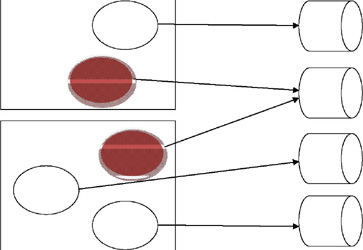
Verifying what will happen
If you are not sure what will happen when you use Snap you can ask it to show you which objects would be saved only. For example,
⎕SE.SALT.Snap '/ws/utils -class=~9 –show'
will show you only the names that would be saved without actually saving them.
Changing the filenames
By default the filenames used are the same as each object’s name followed
by .dyalog. If you wish to prefix these names by a special
string you can use the –fileprefix modifiers. For example,
⎕SE.SALT.Snap '/ws/utils -pattern=GUI* -fileprefix=Win'
will save all new objects starting with GUI to files starting
with Win, thus function GUImenu will be saved in
file /ws/utils/WinGUImenu.dyalog.
Skipping prompts
Unless your general prompting settings are set to NO, Snap
will prompt you for replacement each time it finds a file that already
exist. You will then have a choice of Yes to replace the
file, No to skip that file or Cancel to skip the
rest of the files. Snap will return only the names of the objects that
have been effectively saved. If you wish to skip the prompting you can add
the modifier -noprompt.
Using version numbers
SALT can keep version numbers for each file. If you wish to
enable that feature for the objects Snap is about to save, use the modifier
-version. You can also specify the version number to use in
which case all objects will be saved with the same version number.
Creating intermediate directories
When Snap saves an object it assumes the directories in the path given as
argument already exist and won’t attempt to create them. If you know they
don’t exist (typically the first time you save objects) you must ask Snap
to create the directories for you by using the -makedir
modifier otherwise the command will fail.
Converting namespaces to scripted form
When Snap saves namespaces in unscripted form it has to convert them first
into scripted form in order to perform the save. It then gets rid of the
converted format and keeps the original one. If you subsequently Snap the
workspace it will redo the work even is no change occurred to these
namespaces because they cannot be tagged to let know Snap of the changes.
If you wish to retain that form use the -convert modifier.
Recreating the workspace
You may be interested in recreating the workspace at a later moment in time. To do so you must remember which objects made up the workspace and bring them back one by one. Doing this by hand would be too tedious and prone to errors so Snap provides a way to do that for you.
If you use the -loadfn modifier Snap will create a function
named load_ws in the same path given as argument. That function, when
executed, will bring every object needed in the current workspace[2]
and run the ⎕LX. If you want the function to exist elsewhere use -loadfn=/new/path
instead. If the name load_ws does not suit you then you can change it by adding
an extension.
There are two possible extensions: .dyalog (or more simply .), which will
create a function, or .dyapp, which will create a script. Both are suitable
for use by Boot and have the same effect. For example, to create
a function named loadit do
⎕SE.SALT.Snap '/ws/myapp -loadfn=/ws/myapp/loadit.dyalog'
Trick
If you have several workspaces to snap whose directory name is the same as the workspace’s name
you can use = instead of the workspace name when specifying the target folder. For example, let’s
say you want to store the workspaces in your personal library under /apl/wslib so that workspace W
is stored under /apl/wslib/W you can use
)Xload W SE.SALT.Snap '/apl/wslib/= -loadfn -makedir'
for each workspace without having to retype the Snap line for each workspace; simply grab the line
from the session log to re-execute it after each )XLOAD.
Restrictions
In its present form Snap cannot store some objects such as instances of GUI controls, or variables in #. This restriction is unlikely to be lifted soon. Idioms and function refs are another kind of object impossible to store in this version.
Workarounds
Recreating the variables or instances upon loading the workspace (i.e. thru ⎕LX) will always work
but may not always be practical because sometimes the work involved in recreating them will be
substantial. For variables another way to do this would be to store them in a separate (scripted)
namespace. When the workspace is reloaded the variables are moved to the root space. There is a
modifier to do just that.
This modifier, vars, will create a namespace with the definitions of all legal root variables and save it
under the name vars_ns. When used in conjunction with the loadfn modifier the load function
created will contain a statement to load the contents of the file and disperse its contents into root,
effectively recreating all globals. If you prefer another name for the file you can use –vars=newname
Epilogue
For all its elaborate definition, Snap is deceptively simple. It merely saves all new objects where specified, and modified ones where they belong. All the modifiers simply allow you to fine-tune the process.

